The Uconnect system serves as the central hub for your vehicle’s entertainment, navigation, and communication features. When it stops working properly, it can disrupt your entire driving experience. From blank screens to Bluetooth connection failures, Uconnect issues can be frustrating to resolve without proper guidance.
This comprehensive troubleshooting guide will walk you through the most common Uconnect problems and provide step-by-step solutions to get your system back up and running quickly. Whether you’re dealing with a frozen screen, connectivity issues, or complete system failure, we’ve got you covered.
Common Symptoms of Uconnect System Failures
Before diving into specific fixes, it’s helpful to identify exactly what’s happening with your Uconnect system. Here are the most common symptoms users experience:
Display and Interface Issues
- Completely blank or black screen
- Frozen or unresponsive touchscreen
- System constantly rebooting
- Distorted or pixelated display
- Touchscreen not registering inputs
- System running extremely slow
Connectivity Problems
- Bluetooth pairing failures
- Wi-Fi connection dropping
- USB ports not recognizing devices
- Phone calls not routing through system
- Apps not loading or crashing
- GPS/navigation errors
Important: If your Uconnect system is completely unresponsive or showing serious errors, try the basic troubleshooting steps below before seeking professional help. Most issues can be resolved without a dealership visit.
Basic Troubleshooting Steps for Uconnect Issues
Start with these simple solutions that can resolve many common Uconnect problems without specialized tools or knowledge:
1. Perform a Soft Reset
A soft reset is often the quickest way to resolve minor glitches and freezes without losing any of your settings or data.

How to Soft Reset Your Uconnect System:
- Press and hold both the Volume and Tuner knobs simultaneously for about 10-15 seconds
- Release when the screen goes blank
- Wait for the system to restart (typically 1-3 minutes)
- Check if the issue is resolved
2. Check Your Vehicle’s Battery
A weak battery can cause unexpected behavior in your Uconnect system. If your vehicle has been sitting unused for an extended period or if you’ve noticed other electrical issues, your battery might need attention.
Quick Check: If your Uconnect system is acting erratically, have your battery tested. A voltage reading below 12.4V when the engine is off may indicate a battery that needs charging or replacement.
3. Restart Your Phone
If you’re experiencing connectivity issues between your phone and the Uconnect system, try restarting your smartphone. This simple step can resolve many Bluetooth pairing problems.
Need Immediate Assistance?
If basic troubleshooting doesn’t resolve your issue, Uconnect support specialists can help diagnose more complex problems.
Fixing Bluetooth Connection Problems
Bluetooth connectivity issues are among the most common complaints with Uconnect systems. If your phone won’t connect or keeps disconnecting, try these solutions:
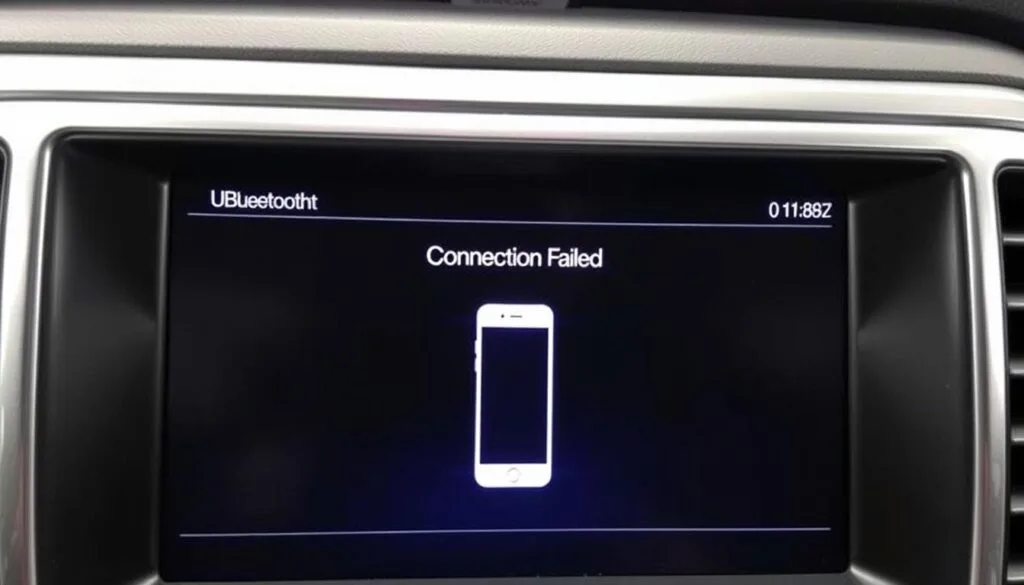
Reset Bluetooth Connections
Often, clearing existing connections and starting fresh can resolve persistent Bluetooth issues:
On Your Uconnect System:
- Press the “Phone” button on your touchscreen
- Select “Settings”
- Choose “Paired Phones”
- Select the device having issues
- Press “Delete Device” or “Forget Device”
On Your Smartphone:
- Go to Settings > Bluetooth
- Find your Uconnect system in the paired devices list
- Select the option to forget or remove the device
- Turn Bluetooth off and back on
- Restart your phone
Clear Bluetooth Cache (Android)
For Android users experiencing persistent connection issues, clearing the Bluetooth app cache can help:
- Turn off Bluetooth
- Go to Settings > Apps > Show system apps
- Find and select the Bluetooth app
- Select Storage > Clear Cache and Clear Data
- Restart your phone and try pairing again
Pro Tip: Make sure your phone is within 3 feet of the Uconnect system during the initial pairing process. Once paired, the connection range extends significantly.
Updating Your Uconnect Software
Outdated software is a common cause of Uconnect problems. Keeping your system updated ensures you have the latest features and bug fixes.
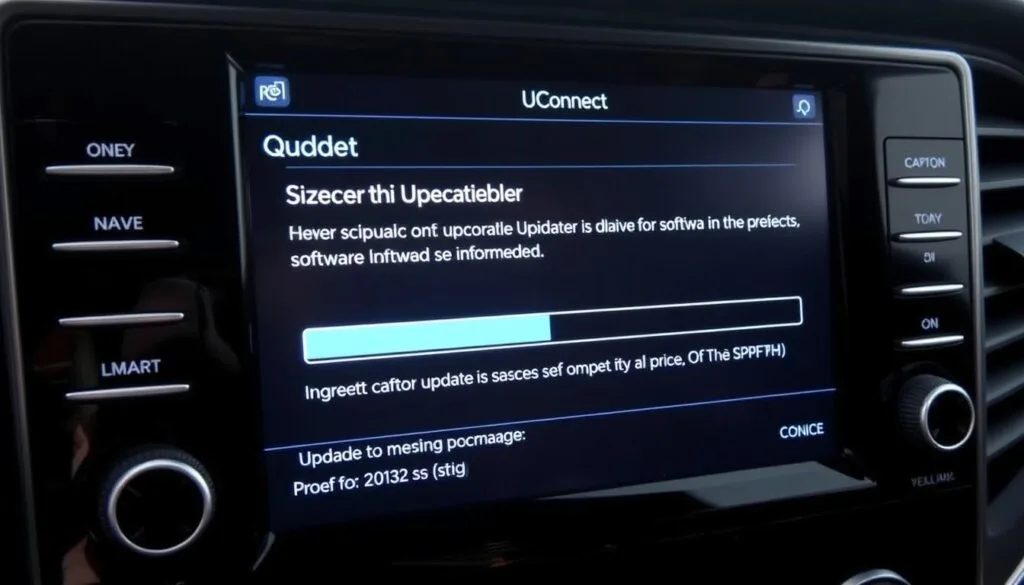
Checking Your Current Software Version
Before updating, check which version you currently have installed:
- Press the “Settings” button on your Uconnect touchscreen
- Select “System Information” or “About”
- Look for “Software Version” or “Software Information”
- Note the version number displayed
Update Methods for Different Model Years
| Model Years | Update Method | Notes |
| 2020-2024 | Over-the-air or dealer visit | Not available for customer download |
| 2017-2019 | Wi-Fi or dealer visit | Connect to Wi-Fi network to check for updates |
| 2016 and earlier | Dealer visit or USB update | Some updates available on Uconnect website |
Connecting to Wi-Fi for Updates
For models that support Wi-Fi updates, follow these steps:
- Press “Settings” on your touchscreen
- Select “Wi-Fi” from the available options
- Choose your network from the list
- Enter the password when prompted
- Once connected, your system will check for available updates
Need the Latest Uconnect Software?
Visit the official Uconnect support site to check for available updates for your specific vehicle model.
Advanced Troubleshooting for Persistent Issues
If basic troubleshooting hasn’t resolved your Uconnect issues, it’s time to check for hardware-related problems and try more advanced solutions.
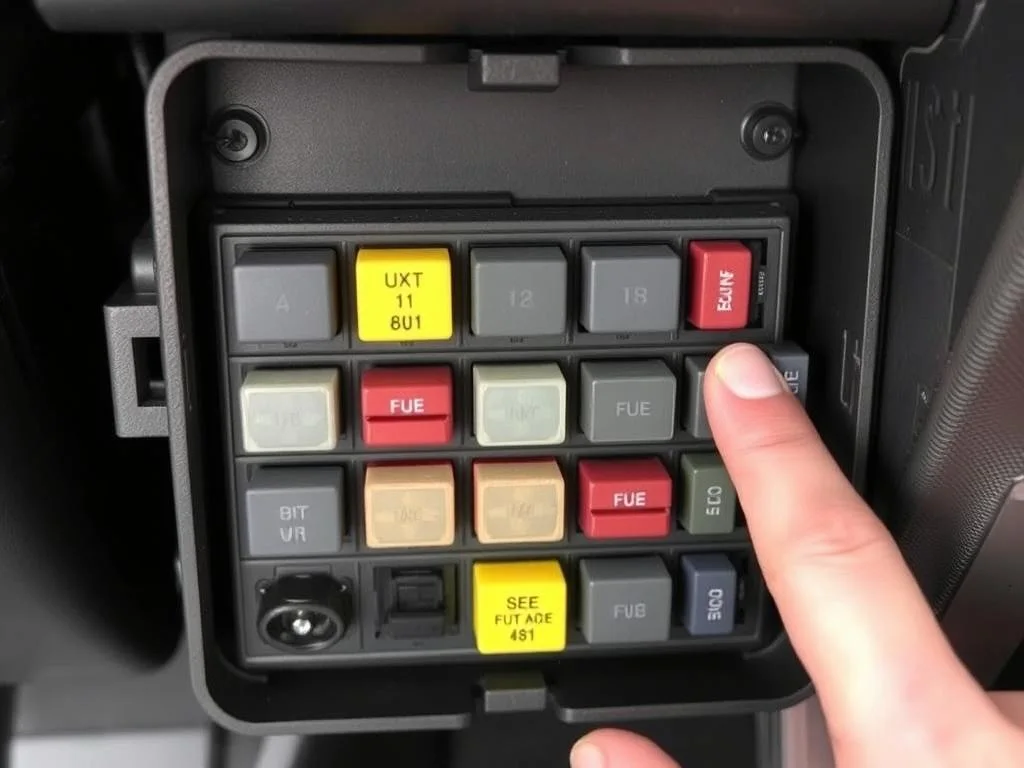
Checking Fuses
A blown fuse can cause your Uconnect system to stop working completely. Check your vehicle’s manual to locate the fuse box and identify the specific fuse for the radio/infotainment system.
Important: Always turn off your vehicle completely before checking or replacing fuses. Use the proper fuse puller tool and replace fuses only with ones of the same amperage rating.
Inspecting Wiring Connections
Loose or damaged wiring can cause intermittent Uconnect issues. While some connections are accessible, others may require professional inspection.
Check for these common wiring issues:
- Loose connections at the back of the head unit
- Pinched or damaged wires
- Corrosion on connectors
- Disconnected antenna cables
Performing a Factory Reset
As a last resort before seeking professional help, you can try a factory reset. This will erase all your personal settings, paired phones, and saved favorites.
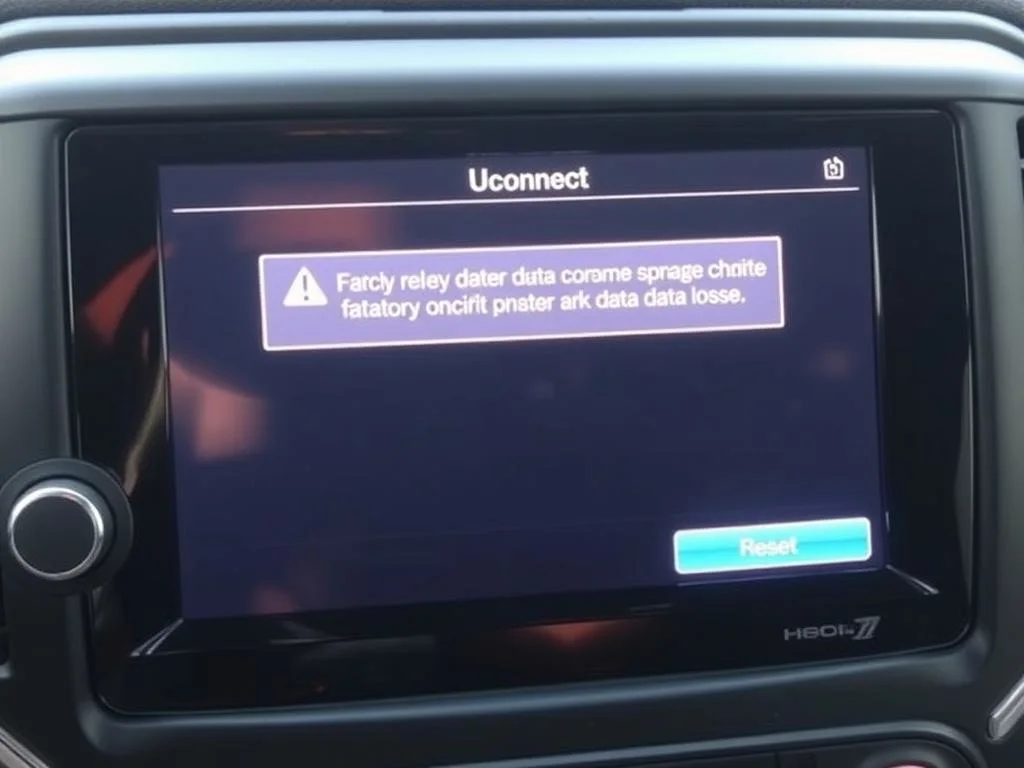
Factory Reset Procedure:
- Press the “Settings” button on your touchscreen
- Select “System”
- Choose “Reset” or “Factory Reset”
- Confirm when prompted
- Wait for the system to restart completely
“A factory reset should be your last troubleshooting step before seeking professional help, as it will erase all your personal settings and data from the Uconnect system.”
When to Seek Professional Help
While many Uconnect issues can be resolved with the troubleshooting steps above, some problems require professional diagnosis and repair.

Signs You Need Professional Service:
- Completely blank or unresponsive screen that doesn’t improve with resets
- Physical damage to the screen or controls
- Persistent error messages that don’t resolve with software updates
- System repeatedly crashes or restarts on its own
- Strange noises coming from behind the dashboard
- Multiple features failing simultaneously
| Issue Type | DIY Solution | Professional Solution |
| Software Glitches | Soft reset, software update | System reflash, software debugging |
| Connectivity Problems | Clear pairing history, reset Bluetooth | Bluetooth module replacement, antenna repair |
| Display Issues | Factory reset, check connections | Screen replacement, graphics processor repair |
| System Failure | Check fuses, battery voltage | Head unit replacement, wiring harness repair |
Warranty Information: If your vehicle is still under warranty, Uconnect repairs may be covered. Check your warranty documentation or contact your dealer for details.
Need Expert Assistance?
If you’ve tried all troubleshooting steps without success, it may be time to consult with a certified technician who specializes in vehicle infotainment systems.
Preventing Future Uconnect Issues
Maintaining your Uconnect system doesn’t end with fixing the current issue. To prevent future problems and ensure optimal performance, follow these best practices:

Regular Maintenance
- Keep your software updated to the latest version
- Regularly check for and install map updates if you use navigation features
- Clean your touchscreen with appropriate electronics-safe cleaners
- Maintain your vehicle’s battery in good condition
- Consider professional inspection during regular service appointments
Usage Best Practices
- Avoid extreme temperature exposure when possible
- Don’t use excessive force on the touchscreen
- Limit the number of paired devices to prevent memory issues
- Wait for the system to fully boot before using it
- Disconnect unused USB devices to prevent power drain
Pro Tip: Create a backup of your Uconnect settings and favorites if your system version supports it. This can save time if you ever need to perform a factory reset.
Frequently Asked Questions About Uconnect Issues
Why does my Uconnect screen go black?
A black screen can be caused by several issues: system crash, overheating, power supply problems, or a failed display. Try a soft reset first by holding down the volume and tuner knobs for 10-15 seconds. If that doesn’t work, check your vehicle’s fuses. Persistent black screens may require professional diagnosis.
How long does a Uconnect reset take?
A soft reset typically takes 1-3 minutes for the system to fully restart. A factory reset may take 5-10 minutes as the system restores default settings and recalibrates. After any reset, it’s normal for some features to be temporarily unavailable while the system fully initializes.
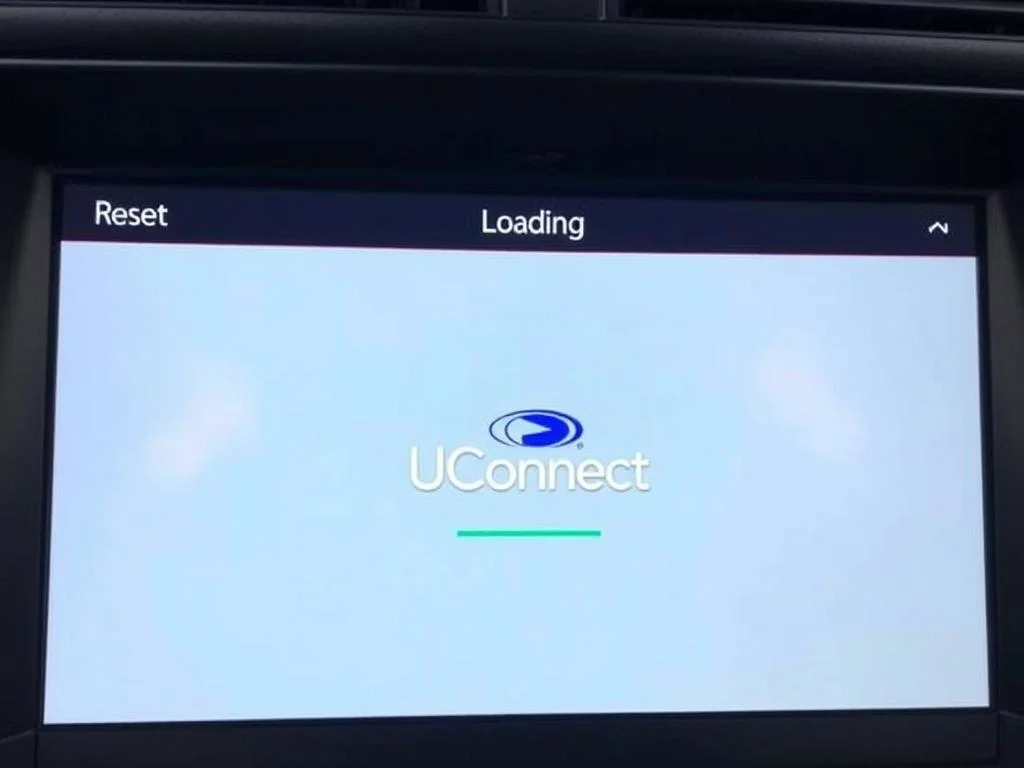
Can I upgrade my older Uconnect system to a newer version?
No, it’s not possible to upgrade from one Uconnect generation to another through software alone. The hardware is different between generations. While you can keep your current system updated with the latest software for its generation, a complete upgrade would require replacing the entire head unit.
Why won’t my phone connect to Uconnect anymore?
This is often caused by corrupted Bluetooth pairing information. Try removing your phone from the Uconnect system’s paired devices list, then remove the Uconnect system from your phone’s Bluetooth devices. For Android phones, clearing the Bluetooth app cache can help. Then restart both your phone and vehicle before attempting to pair again.
Does Uconnect work without a subscription?
Basic Uconnect features like Bluetooth connectivity, radio, and touchscreen controls work without a subscription. However, premium features like navigation updates, remote vehicle access, Wi-Fi hotspot, and certain app services may require a subscription to Uconnect Access or similar services.
Conclusion
While Uconnect issues can be frustrating, most problems have straightforward solutions. By following the troubleshooting steps in this guide, you can resolve many common issues yourself and get back to enjoying your vehicle’s infotainment features.
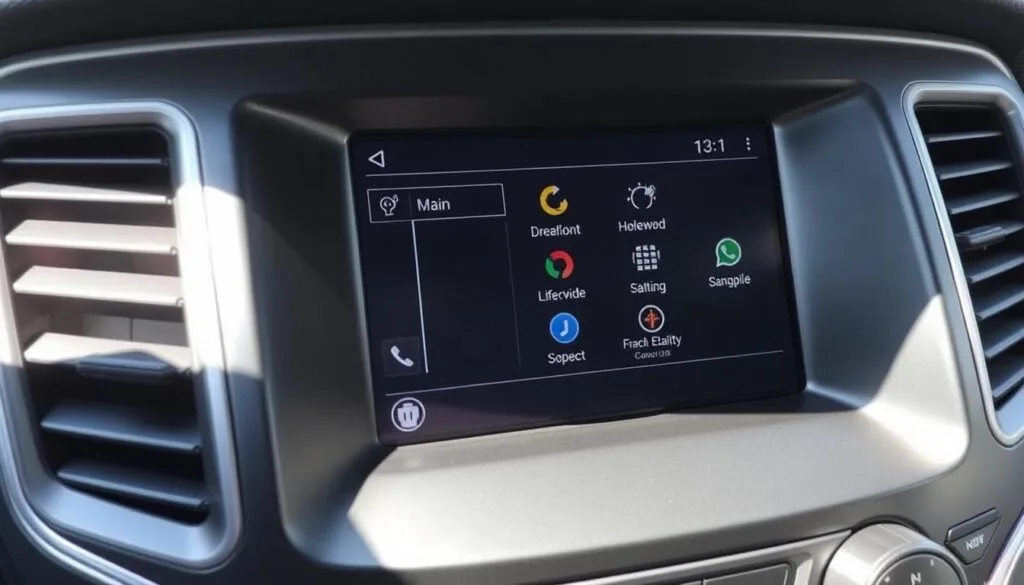
Remember to start with the basics—soft resets and connection checks—before moving on to more advanced troubleshooting. Keep your system updated with the latest software, and don’t hesitate to seek professional help for persistent issues that don’t respond to DIY solutions.
DIY Troubleshooting Benefits
- Save time and money on dealership visits
- Learn more about your vehicle’s systems
- Resolve issues immediately without appointments
- Prevent minor issues from becoming major problems
When to Seek Professional Help
- Physical damage to components
- Persistent issues after trying all DIY steps
- Error codes you can’t interpret
- Issues covered under warranty
With proper maintenance and occasional troubleshooting, your Uconnect system can provide years of reliable service, keeping you connected, entertained, and safely navigating to your destinations.
